
The general idea behind the online library is to create one central storage accessible by all Concerto instances and onto which anyone can upload any Concerto object (test, template, table or QTI) and share it with the rest of the Concerto user community.
Click the "download from online library button located on every tab (except users) list view.

The download dialogue box should popup where you can select which object you want to download. In the example screenshot below, we are trying to download a test object from the online library. You just need to select any object and click the download icon next to it (the icon is marked on the picture).
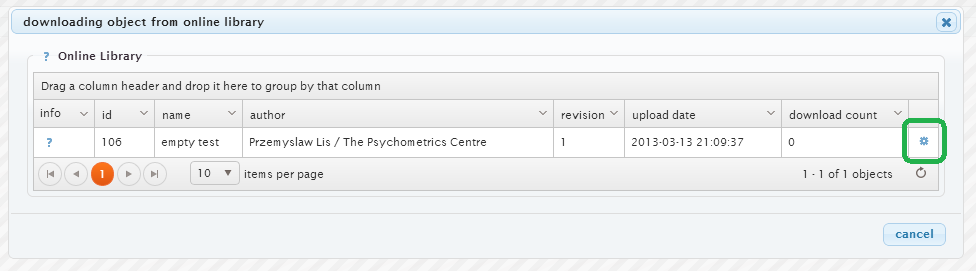
You need to be on list view of any tab (except users) and click upload icon next to the object you want to upload. Upload icons are marked on the screenshot below (of the tests tab list view).
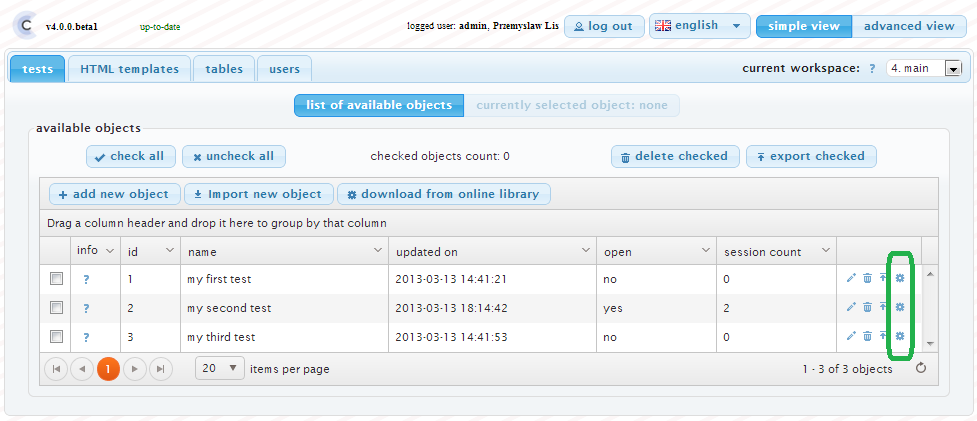
When clicked, the upload dialogue window will pop up. You can describe the object you want to upload using the following fields that will be visible to anyone browsing the library:
You can see example upload form below:
